Managing Invoices
An invoice is created for an order and sent to the consumer together with the parcel or separately. Intershop Order Management allows you to view and download invoices and mark them as paid.
Accessing Invoices
-
Search for the order.
For details, see Searching Orders.
-
In the result list, click on the order number you want to edit.
This opens the order detail page.
-
Click Invoice.
This lists the invoices, aggregated invoices, and credit notes.Tip: Clicking an invoice number here takes you to the invoice detail page in the customer area (see Accessing Customer Invoices).
Marking Invoices as Paid
-
Search for the order.
For details, see Searching Orders.
-
In the result list, click on the order number you want to edit.
This opens the order detail page.
-
Click Invoice.
This lists the invoices, aggregated invoices, and credit notes.
-
Click the
 icon next to the intended invoice.
This opens the Incoming Payment dialog.
icon next to the intended invoice.
This opens the Incoming Payment dialog. -
In the Incoming Payment dialog, edit the data as necessary.
Select at least a payment method and specify the paid amount. The default value is the complete invoice amount, which is also the maximum possible amount.
Figure 1. Saving payment information 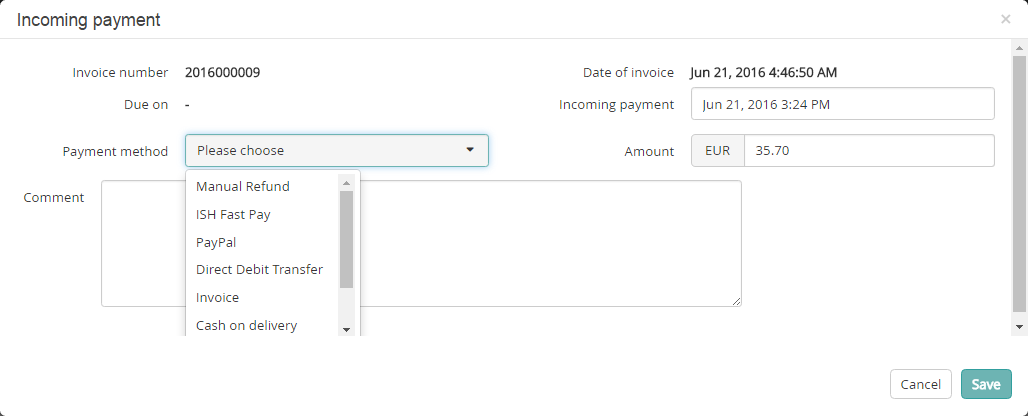
-
Click Save.
Otherwise, click Cancel to discard your settings.
Downloading Invoices
-
Search for the order.
For details, see Searching Orders.
-
In the result list, click the order number you want to edit.
This opens the order detail page.
-
Click Invoice.
This lists the invoices, aggregated invoices, and credit notes.
-
Click the Download
 icon next to
the invoice in question.
This prints the invoice into a PDF file and prompts you to download it.
icon next to
the invoice in question.
This prints the invoice into a PDF file and prompts you to download it.
