Adding Cancellation Confirmation
-
Search for the order.
For details, see Searching Orders.
-
In the result list, click on the order number you want to edit.
This opens the order detail page.
-
In the Cancellations tab header, click the
 symbol.
Otherwise, open the Cancellations tab and click the
symbol.
Otherwise, open the Cancellations tab and click the icon. This opens the Cancellation dialog.
icon. This opens the Cancellation dialog. Figure 1. Confirming order cancellation 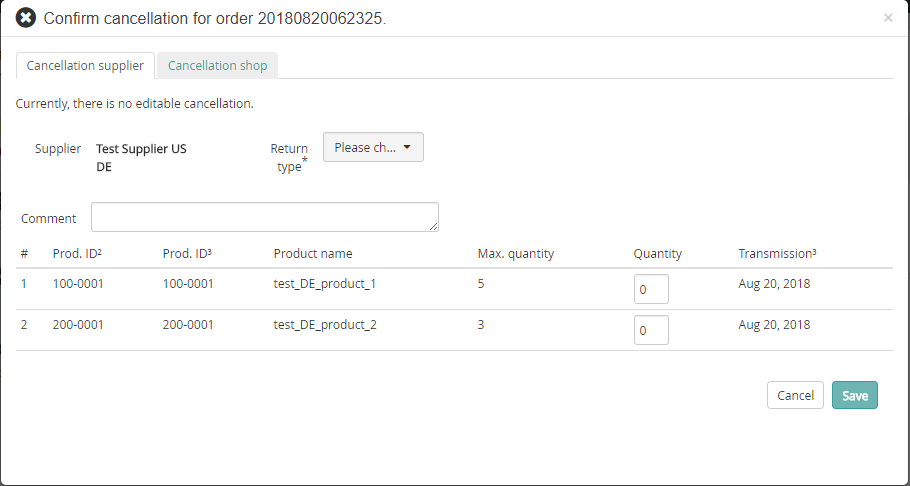
-
Specify the cancellation details as necessary.
- Depending on the origin of the cancellation, switch either to the Cancellation supplier tab or to the Cancellation shop tab.
- Select a return type from the drop-down list.
- Specify a comment.
-
Click Save.
Otherwise, click Cancel to discard your settings.
