Approving or Rejecting Orders
- The customer has specified a new address,
- The customer's open payments exceed the credit limit,
- The order total exceeds the approval threshold,
- The customer has made a remark.
-
Display the orders to be manually processed.
In the Overview widget (on the Intershop Order Management Tool Homepage or the Orders section page), click on the number which is displayed below Orders to be approved.In case the widget is not displayed, activate it by using the widget settings on the upper right of the Homepage or the Orders page:
Figure 1. Widget Settings 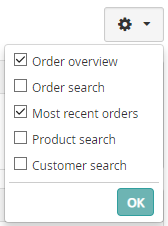
-
In the result list, click on the order number you want to process.
This opens the order detail page.
-
Switch to the Order approval tab.
This tab is divided into two sections:
- Manual approvals: lists the reasons for manual approval that are registered for this order.
- External approvals: lists approvals for this order that are to be processed externally by a third party.
-
In the Manual approvals section, click Approve or
Reject, respectively.
This opens a confirmation dialog.
-
Click Approve or Reject, respectively
again to confirm the operation.
Otherwise, click Cancel.
