Adding Order Notes
-
Search for the order.
For details, see Searching Orders.
-
In the result list, click on the order number you want to edit.
This opens the order detail page.
-
Click Notes.
This expands the notes section.
-
To add a new note, click the Add
 icon.
This displays the note dialog.
icon.
This displays the note dialog.Figure 1. Adding order note 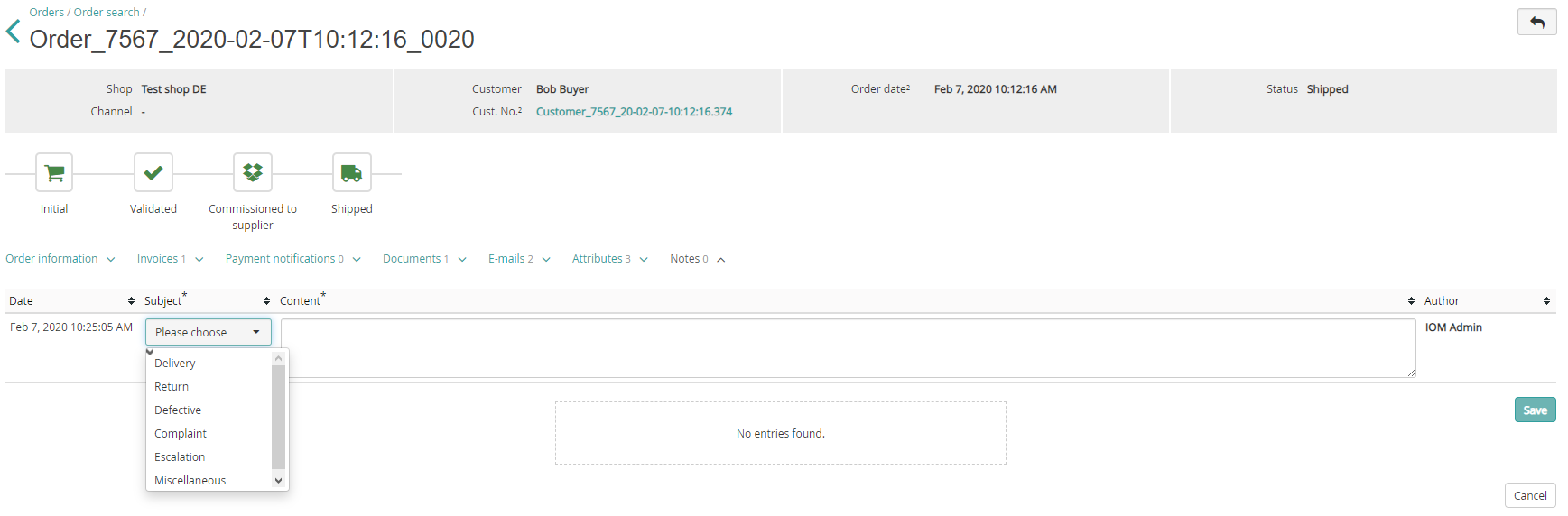
-
Select a subject and add the note text, then click Save.
Otherwise, click Cancel to discard your settings.
