Managing Customer Addresses
Viewing Customer Addresses
- Search for the customer. For details, see Searching Customers.
-
In the result list, click on the customer number you want to edit.
This opens the customer detail page.
-
Switch to the Addresses tab.
This displays the addresses of the selected customer.
Editing Existing Customer Addresses
- Search for the customer. For details, see Searching Customers.
-
In the result list, click on the customer number you want to edit.
This opens the customer detail page.
-
Switch to the Addresses tab.
This displays the addresses of the selected customer.
-
Click the Edit
 icon in the row of the address to be edited.
This opens the address details.
icon in the row of the address to be edited.
This opens the address details.Figure 1. Edit address 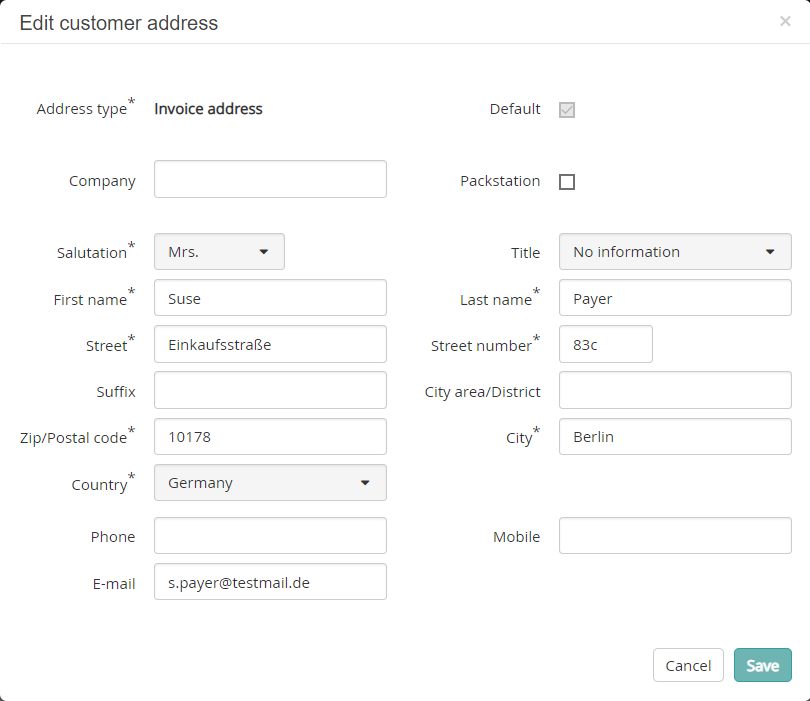
-
Modify the data as necessary, then click Save.
Otherwise, click Cancel to discard your settings.
Adding a New Customer Address
- Search for the customer.For details, see Searching Customers.
-
In the result list, click on the customer number you want to edit.
This displays the customer detail page.
-
Switch to the Addresses tab.
This displays the addresses of the selected customer.
-
Click Add.
This displays an empty address details dialog.
- Specify the data as necessary.Mandatory information include the address type, salutation, first name, last name, street, street number, country, postal code, and city.Tip: If the new address is to be the default one of its type, make sure to select the corresponding checkbox.
-
Click Save.
Otherwise, click Cancel to discard your settings.
Deleting Customer Addresses
- Search for the customer. For details, see Searching Customers.
-
In the result list, click on the customer number you want to edit.
This opens the customer detail page.
-
Switch to the Addresses tab.
This displays the addresses of the selected customer.
-
Click the Delete
 icon in the row of the address to be deleted.
This opens the Delete customer address dialog.
icon in the row of the address to be deleted.
This opens the Delete customer address dialog. -
Click OK to confirm the deletion.
A confirmation message appears.
