Customer Detail Page Overview
The customer detail page appears when clicking on a customer number, for example in the search results list, see Searching Customers.
Here you can access further information about a customer and perform a variety of tasks related to this customer.
The main elements of the page are described in the following sections.
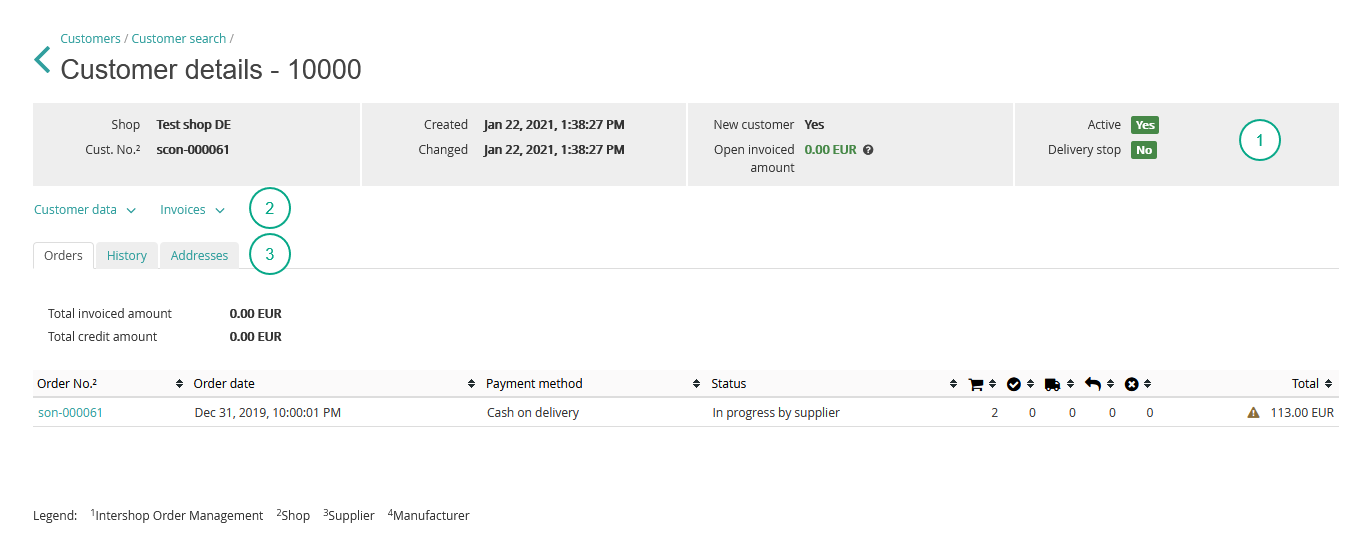
 Basic Customer Information
Basic Customer Information
This bar shows basic customer information such as shop name, customer number, creation date and date of change of the customer's account, customer status, invoice status, and delivery information.
 First Customer Details
Tab Bar
First Customer Details
Tab Bar
Here you can retrieve more detailed customer information, view customer data, and find invoice details related to the customer. Furthermore, you can edit customer data, and download invoices.
The following entries are available:
| Name | Description | Action |
|---|---|---|
| Customer Data | Displays general customer information, customer data such as customer name and contact details. | General customer information and customer data can be modified by clicking the Edit button, see Modifying Customer Data. |
| Invoices | Expands the invoice section, which lists the invoices, aggregated invoices, and credit notes related to a customer, see Accessing Customer Invoices. | The invoices can be downloaded as PDF files by clicking the |
 Second Customer Details Tab Bar
Second Customer Details Tab Bar
Here customer-related order information, the contact history, and the customer's addresses are being displayed. You can access the order detail page from here, as well as add contact activity, and edit and add the customer's address data via this tab bar.
The following entries are available:
| Name | Description | Action |
|---|---|---|
| Orders | Displays order information such as order number, order date, payment method, order status, and basket total. | By clicking on the order number you can access the order detail page, see Viewing Orders. |
| History | Displays the contact history of the selected customer, see Viewing Contact History of a Customer. | Clicking Add allows you to add a new contact activity for a customer, see Adding New Contact Activity. |
| Addresses | Displays the customer's invoice address and shipping addresses, see Viewing Customer Addresses. | The customer's addresses can be modified by clicking the |
