Promotion Code Search
The promotion code search allows to search for promotion codes. Business managers or customer service representatives may use this functionality to answer questions about the validity of promotions or promotion codes. Furthermore, e-commerce managers can check the status of configured promotions or campaigns.
In the search results view, the following information is available:
-
Redemption Status
The value (x/y) indicates that the action code has already been redeemed x times for an available quantity of y.
-
Validity Status
A green validity status (
 ) indicates that at least one promotion is valid for this promotion code at this time. This applies for a possibly assigned campaign (or campaigns) as well.
) indicates that at least one promotion is valid for this promotion code at this time. This applies for a possibly assigned campaign (or campaigns) as well.A red validity status (
 ) indicates that no associated promotion or campaign is valid at this time.
) indicates that no associated promotion or campaign is valid at this time.

The link given in the Promotion Code column opens the promotion code search detail view.
In the promotion code search detail view, the following levels are shown on the left side:
-
Promotion Code
This level shows the validity status and redemption status for the current promotion code and the current customer.
If the promotion code is enabled and not redeemed, a green icon is shown
 .
.If the promotion code is disabled and/or redeemed, a red icon is shown
 .
. -
Promotion Code Group
On this level, the assigned promotion code group with promotion code group name, status, activation date range and assigned application(s) can be seen. This level is only available if multiple promotions/campaigns are assigned to the promotion code.
If the promotion code group is enabled and valid and the given customer belongs to the target group of the promotion code group, a green icon is shown
 .
.If the promotion code group is disabled and/or not valid and/or the given customer does not belong to the target group of the promotion code group, a red icon is shown
 .
. -
Promotion/Campaign
One or more assigned promotions with promotion name, status, activation date range and assigned application(s) are shown on this level.
If the promotion and the campaign are enabled and valid and the given customer belongs to the target group of the promotion and the campaign, a green icon is shown
 .
.If either the promotion or the campaign is disabled and/or not valid and/or the given customer does not belong to the target group of the promotion and/or the campaign, a red icon is shown
 .
.In case a promotion code group is assigned to multiple promotions, the level Promotion/Campaign is valid if at least one promotion (and the belonging campaign, if existing) is valid.
Tip:If the promotion is assigned to a campaign, the campaign details will be shown as well. -
Cashback
This level provides cashback information, including status, redemption status, charged value, expiration date and customer data. This level is only available if the promotion code displayed is a cashback promotion code.
If the cashback is enabled and not redeemed, a green icon is shown
 .
.If the cashback is disabled and/or redeemed, a red icon is shown
 .
.
Invalid or deactivated fields are marked with a warning sign (![]() ) in order to indicate which fields lead to an invalid/disabled status. Promotion Code Group, Promotions and Campaigns have links to their master data, so it is possible to jump in for further details or changes.
) in order to indicate which fields lead to an invalid/disabled status. Promotion Code Group, Promotions and Campaigns have links to their master data, so it is possible to jump in for further details or changes.
If a specific customer has been specified in the promotion code search, the following information is shown on the right side of the promotion code search detail view:
-
Customer
This section contains the customer ID, login, first and last name as well as customer type and status of the given customer.
-
Related Orders
Under Related Orders all orders of this customer in which this promotion code was used are shown. The link given in the order number opens the order details. If the order was deleted, only the order number without link is shown.
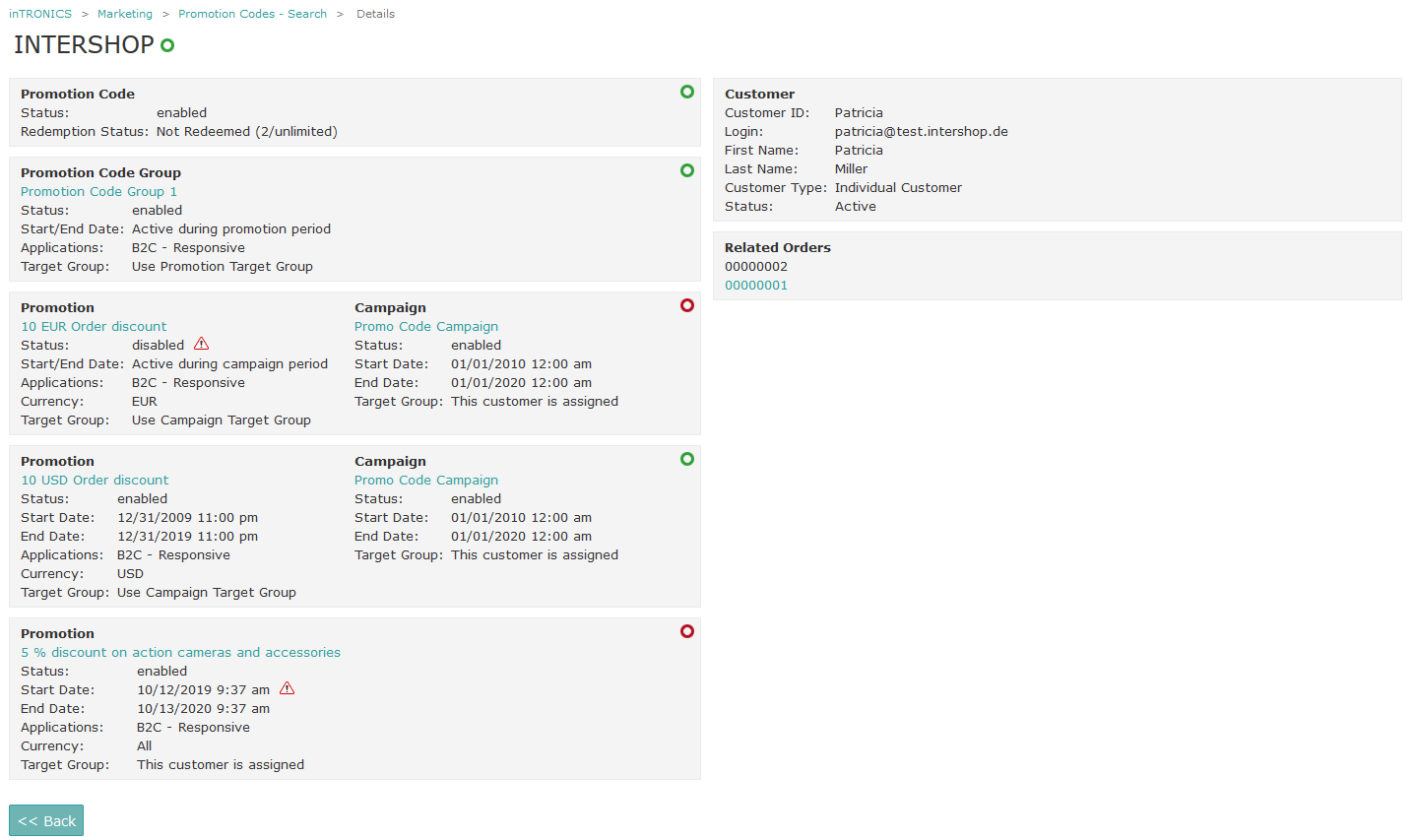
For details on how to perform a promotion code search, refer to Searching Promotion Codes.
