Managing User Profile Settings
Changing Your Password
-
In the top bar, click the Profile icon
 .
This displays your user profile.Note: Regular users cannot edit their data.
.
This displays your user profile.Note: Regular users cannot edit their data.Figure 1. User Profile 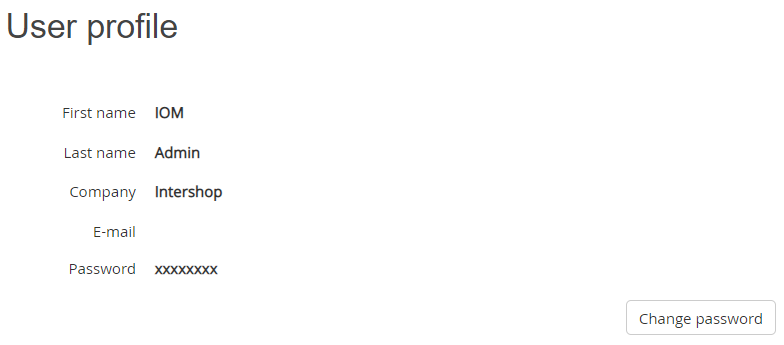
-
Click Change password.
Figure 2. Changing Intershop Order Management Tool password 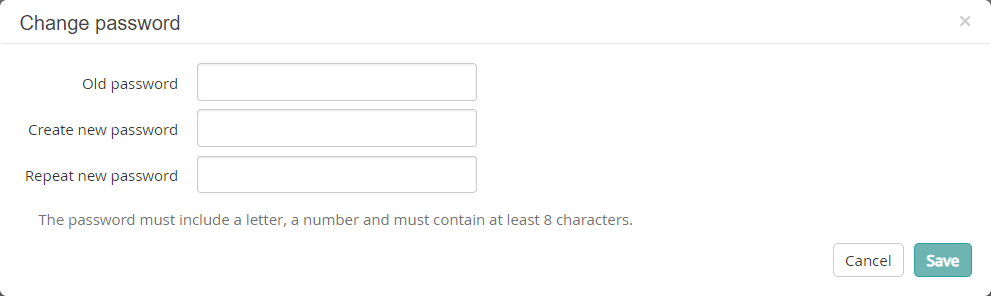
-
In the corresponding fields, specify a new password and repeat it, then click Save.
The password must include a capital letter, a small letter, a number and a special character, and must be at least 8 characters long.
