Managing Role Assignments
Managing role assignments of users via the Order Management Tool includes:
Viewing Role Assignments
To view the role assignments of a user:
In the navigation bar, select Admin .
This opens the Administration page.
On the Administration page, click Role Assignments .
This opens the Role Assignments page. This page lists the users of which you are allowed to manage role assignments in the given context.
In the user list, click the name of a user.
This lists the role assignments of this user.
Creating New Role Assignments
To create a new role assignment for a user:
In the navigation bar, select Admin .
This opens the Administration page.
On the Administration page, click Role Assignments .
This opens the Role Assignments page.
In the user list, click the name of a user.
This lists the role assignments of this user.
On the Role Assignment page, click the Assign new role
This displays the Assign new role dialog.
Figure 1 . Creating a new role assignment
Choose a role and select the (sub)organizations for which you want to create the assignment.
Note: Roles are assigned to users in the context of (sub)organizations.
Click Assign Role .
Otherwise, click Cancel to discard your settings.
Editing Role Assignments
To modify an existing role assignment of a user:
In the navigation bar, select Admin .
This opens the Administration page.
On the Administration page, click Role Assignments .
This opens the Role Assignments page.
In the user list, click the name of a user.
This lists the role assignments of this user.
On the Role Assignment page, click the Edit
This displays the Update Role Assignment dialog.
Figure 2 . Modifying an existing role assignment
Select or deselect the checkboxes of the (sub)organizations for which you want to create or remove the assignment, respectively.
Implicitly assigned suborganizations (grayed out) cannot be deselected individually.
Click Save .
Otherwise, click Cancel to discard your settings.
Deleting Role Assignments
To delete a role assignment of a user:
In the navigation bar, select Admin .
This opens the Administration page.
On the Administration page, click Role Assignments .
This opens the Role Assignments page.
In the user list, click the name of the user you want to edit.
This lists the role assignments of this user.
In the role assignment list, click the Delete
This opens a confirmation dialog.
Click Delete to confirm the operation.
Otherwise, click Cancel .
 icon.
This displays the Assign new role dialog.
icon.
This displays the Assign new role dialog.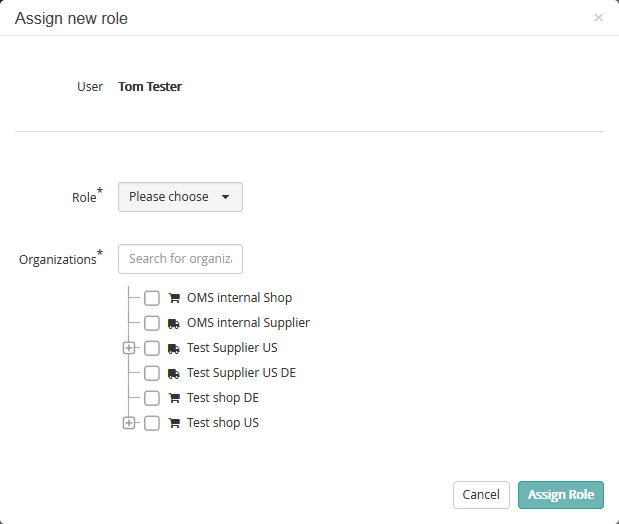
 icon in the row of the role assignment you want to modify.
This displays the Update Role Assignment dialog.
icon in the row of the role assignment you want to modify.
This displays the Update Role Assignment dialog.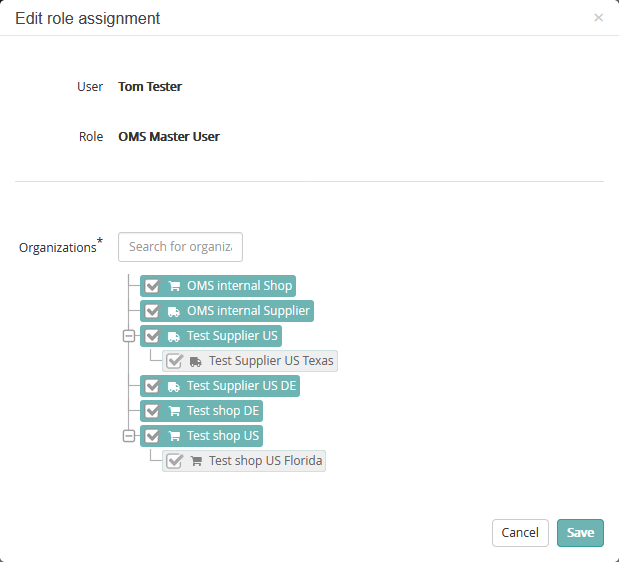
 icon in the row of the role assignment you want to delete.
This opens a confirmation dialog.
icon in the row of the role assignment you want to delete.
This opens a confirmation dialog.