Mass Data Operations Using Labels
Labels provide a convenient means to group objects, in order to perform certain operations on these objects. Objects to which labels can be assigned include products, catalogs and categories as well as page variants, components and other content assets.
Labels facilitate the execution of recurring operations, or operations that need to be applied to a large set of objects. For example, using labels you add or update custom attributes on objects, or export a set of objects.
Note that using labels is similar to editing objects in batch mode, see Batch Processes. However, labels provide more flexibility, as they make it possible to group objects together that cannot be identified by a single search query. Moreover, label assignments are persistent, hence can be re-used as often as necessary.
Working with labels involves the following tasks:
-
Defining labels
The first step is to create labels. A dedicated Label manager is available to create and manage labels, and to view all items which currently have this label assigned.
Figure 1. Label detail view 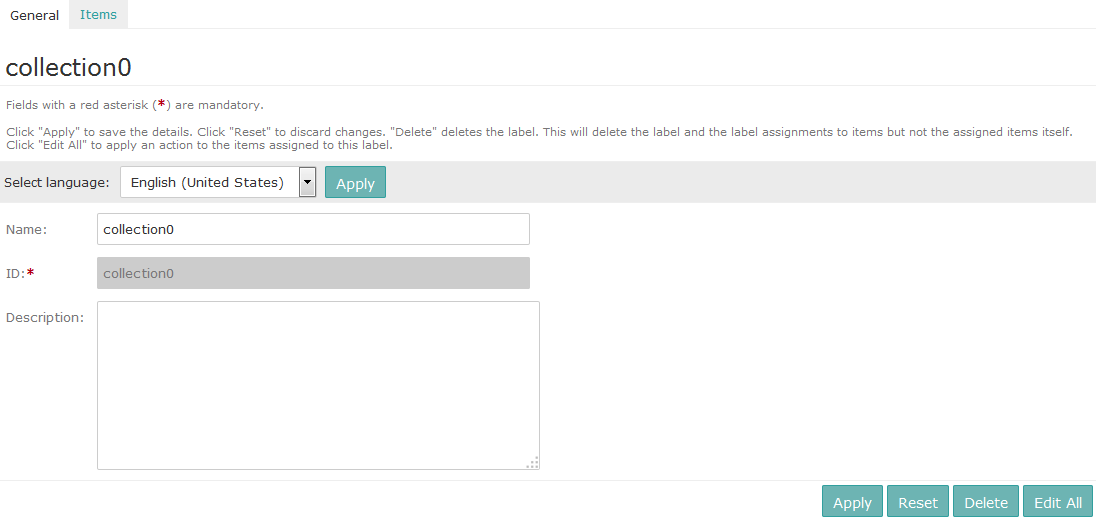
-
Assigning labels to objects
Once labels have been created, they can be assigned to objects. To assign labels to individual products, catalogs or categories, use the Labels tab on the detail view of the respective object. For products, you can also perform a search and apply a label to all elements of the result set using a batch process.
-
Triggering actions to be performed on labeled objects
For labels that have been assigned to one or more objects, you can use the Label manager to select actions to be performed on these objects.
Figure 2. Selecting actions in the Label manager 
For details about working with labels, see Label Management.
