Page Manager
The Page Manager is divided into two tabs: Tree View and List View.
The tree view shows a representation of the current site's page structure. Using the tree view, content managers can lock pages for editing (![]() ) and copy pages (
) and copy pages (![]() , only user-generated pages). In addition, content managers can create new pages using the New button.
, only user-generated pages). In addition, content managers can create new pages using the New button.
Clicking the name or ID of a page opens the page detail view, which is divided into six tabs:
-
Content: displays the configurable parameters and the content of the first assigned page variant (as provided by the type).
-
Page Variants: lists all page variants assigned to this page.
-
Subpages: lists all assigned child pages.
-
Properties: displays general page settings like locale, name, ID, parent, type.
-
Labels: lists all labels assigned to the page.
-
Constraints: allows for restricting the set of assignable page variants to a definable set of page templates.
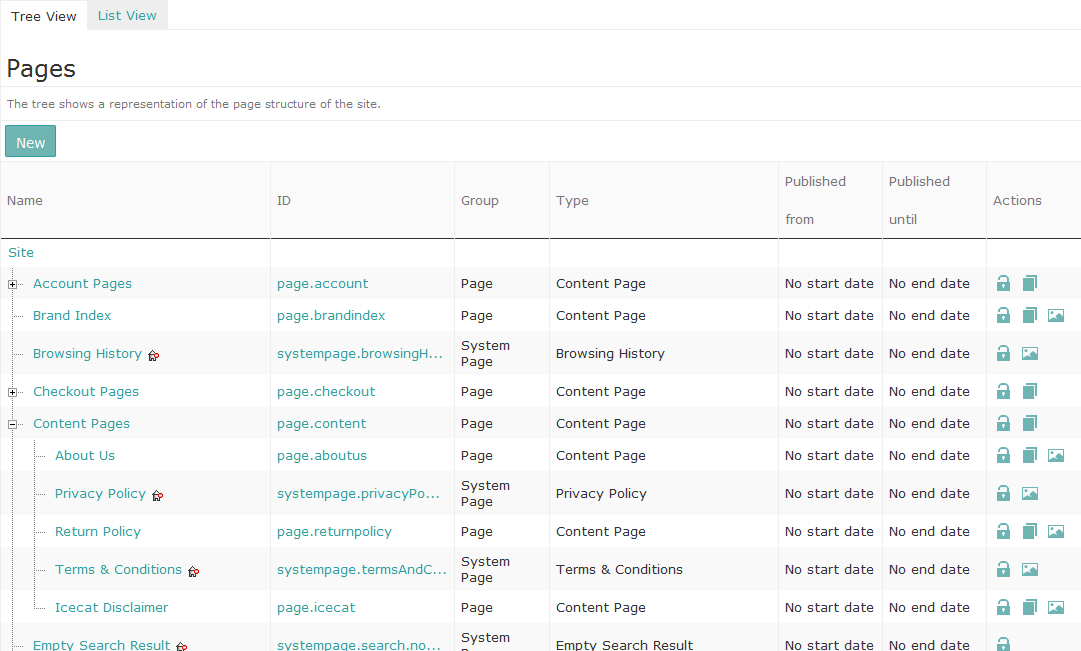
The list view shows all pages in a plain list. Using the list view, content managers can search for the name or ID of pages of a specific group or type or with a specific label. If necessary, the search can be narrowed to find pages with specific attributes, parameters, or publishing periods using the advanced search. Content managers can lock pages for editing (![]() ) and copy pages (
) and copy pages (![]() , only user-generated pages). In addition, content managers can create new pages using the New button. Clicking the name or ID of a page opens the page detail view (see above).
, only user-generated pages). In addition, content managers can create new pages using the New button. Clicking the name or ID of a page opens the page detail view (see above).
