Define Settings Scope
As with most application properties, you can define global (cluster-wide) logging settings, or define them locally for each application server, where local settings overwrite global settings.
-
In the Intershop System Management navigation bar, select Logging.
The Logging Settings overview page is displayed.
-
Select the intended application server.
The detail view for the application server is displayed.
-
Open the Logging Settings tab.
Figure 1. Application server logging settings 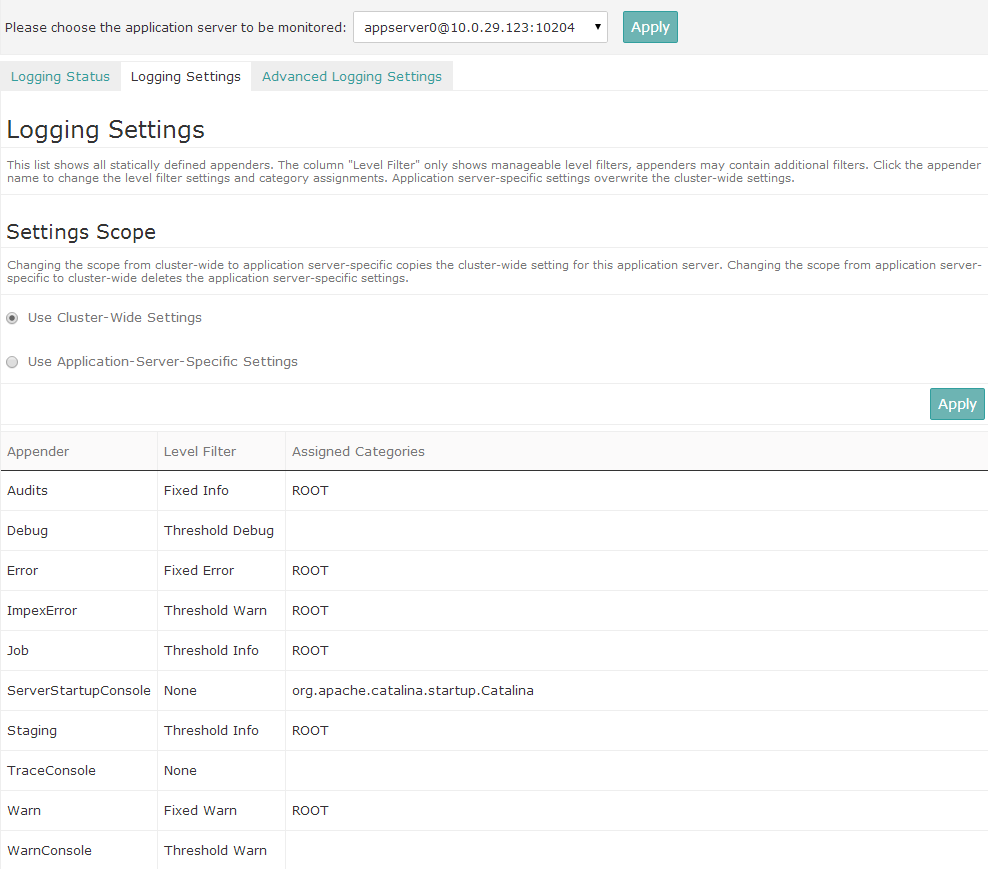
-
In the Settings Scope section, select the required option.
Choose either:
- Use Cluster-Wide Settings, or
- Use Application-Server-Specific Settings.
Note:Changing the scope from cluster-wide to application-server-specific copies the cluster-wide settings for this application server. Changing the scope from application-server-specific to cluster-wide deletes the application-server-specific settings. -
Click Apply.
If you choose to use cluster-wide settings, the actual logging options are not editable in this dialog.
Note:The further logging options apply to both the cluster-wide and the application-server-specific settings.
Uploading Logging Configuration Files
For maintenance reasons or during application development, you may need additional logback configuration file includes, which are loaded and applied at runtime.
To upload logback configuration includes:
-
In the Intershop System Management navigation bar, select Logging.
The Logging Settings overview page is displayed.
-
Navigate to the intended Advanced Logging Settings tab.
For cluster-wide settings, open Logging | Cluster Wide Settings in the Intershop System Management navigation bar, then switch to the Advanced Logging Settings tab.
The files are uploaded to <IS_SHARE>/config/cluster/loggingextension.
For application-server-specific settings, select the intended application server and open the Advanced Logging Settings tab.
The files are uploaded to <IS.INSTANCE.LOCAL>/config/loggingextension.
- In the Upload File field, specify the file path or browse for the file.
-
Click Upload.
The file is uploaded and, upon completion, displayed in the list.Note:Uploaded files are automatically activated, i.e., the corresponding logging settings are applied without further user interaction.
Deleting Configuration Files
-
In the Intershop System Management navigation bar, select Logging.
The Logging Settings overview page is displayed.
-
Navigate to the intended Advanced Logging Settings tab.
For cluster-wide settings, open Logging | Cluster Wide Settings in the Intershop System Management navigation bar, then switch to the Advanced Logging Settings tab.
For application-server-specific settings, select the intended application server and open the Advanced Logging Settings tab.
-
Select the configuration file(s) you want to delete.
Mark the corresponding checkbox(es).
-
Click Delete.
A confirmation box appears prompting you to confirm the file deletion and appender deactivation.
-
Click OK to confirm the deletion.
The configuration file is removed, and the corresponding appenders are deactivated.Note:Upon file deletion, only the appenders defined with this file are deactivated, possibly defined other settings still remain active as long as the server is up.
Appender Options: Level Filters and Categories
All appenders defined for Intershop Commerce Management via the logback-*.xml configuration files can be customized in Intershop System Management by defining log level filters and assigning log categories. The following table lists the appenders and their corresponding settings as available by default.
| Appender | Level Filter | Assigned Categories |
|---|---|---|
| Audits | root, com.intershop.beehive.core.internal.request | |
| Debug | Debug | |
| Error | Fixed Error | root, com.intershop.beehive.core.internal.request |
| ImpexError | Warn | root, com.intershop.beehive.core.internal.request |
| Job | Info | root, com.intershop.beehive.core.internal.request |
| ServerStartupConsole | org.apache.catalina.startup.Catalina | |
| TraceConsole | ||
| Warn | Fixed Warn | root, com.intershop.beehive.core.internal.request |
| WarnConsole | Warn |
