File Browser
The File Browser enables Intershop Commerce Management directory browsing and zip-compressed download from Intershop System Management. This tool enables administrators to quickly browse the Intershop Commerce Management directories without requiring access to the file system as only the Intershop System Management login is required. With this tool, it is possible to view and download files from any server within an Intershop Commerce Management cluster.
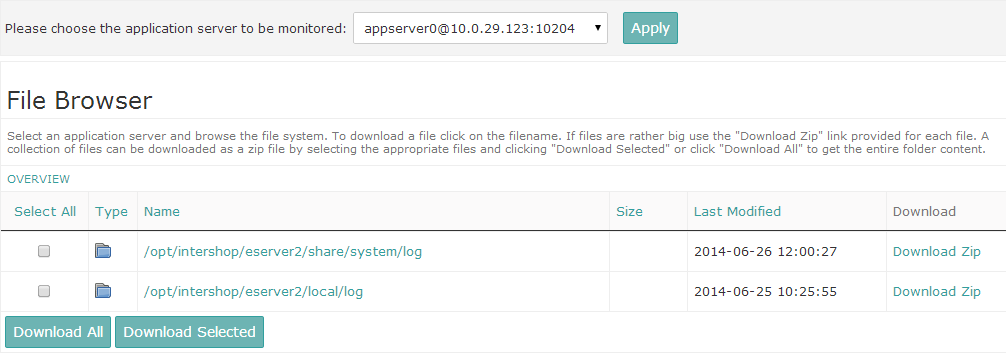
Configuring Visibility of Files and Directories
By default, all directories are hidden. System folders are made available by configuring the property file located at <IS_SHARE>/system/config/apps/intershop.enfinity.SMC/filebrowser.properties. Here you can specify directories and subdirectories for viewing and downloading by using the IS path alias (such as ${IS_SHARE};${IS_HOME}) or without the alias (such as c:/share/**** or /var/***), depending on your operating system. To set a directory to "browsable" (viewable), edit the property file as follows:
filebrowser.dir.browsable=${IS_SHARE}/system/log;${IS_HOME}/webadapter/log;/var/logThe example above sets three log directories as viewable by the file browser. These are separated by a semi-colon (;). Conversely you can specify a set of files or subdirectories as hidden with a regular expression, even if the directory is viewable. To hide a file within the directories defined above, edit the property file as follows:
filebrowser.files.hidden.regexp=.*zipThe example above prevents all files ending with "zip" from being displayed in the file browser.
Configuring Download Limits
To prevent resource-intensive operations, a configurable limit for the maximum file size of zip downloads is available.
To adjust this limit:
- Open the file filebrowser.properties located at: icm-as\business\a_sldsystem\smc\src\main\resources\resources\smc\config\filebrowser.properties.
-
Add or modify the following property to set the maximum file size (in MB):
filebrowser.max.zip.size.The default value is10240, which corresponds to 10,240 MB (10 GB). - Save the file.
