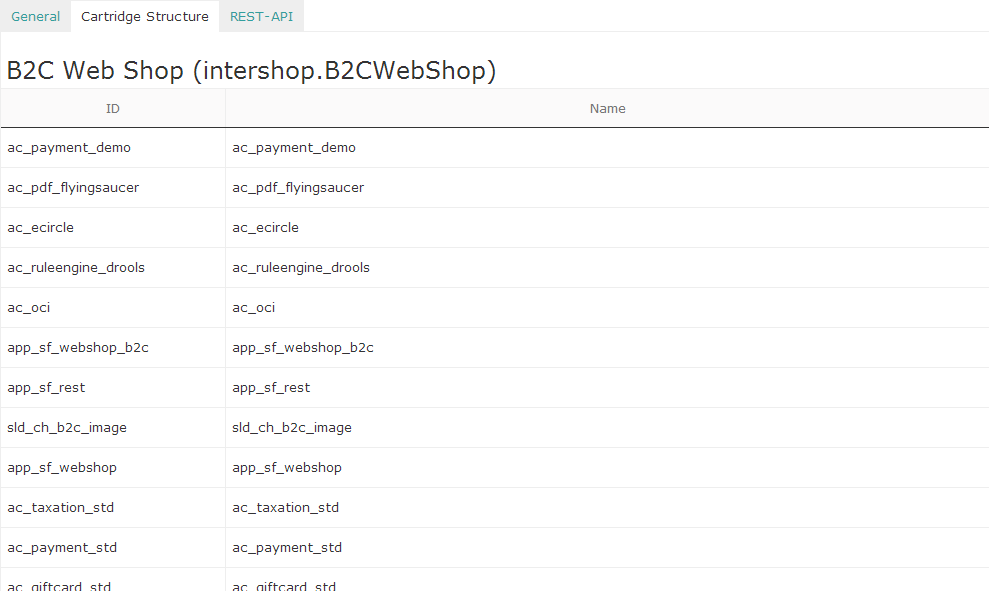Site Management Preferences
This site lists available settings and preferences in the Site Management of the Intershop System Management.
General Site Preferences
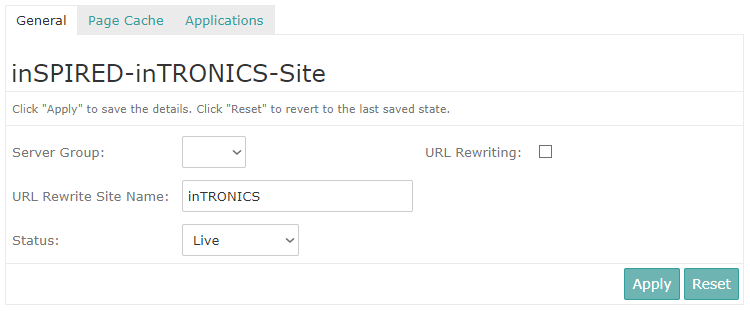
-
Server Group
Allows for assigning the site to a dedicated server group. If not set, the group WFS is used.
-
URLRewriteSiteName
Specifies the rewritten name of the site.Note:URL rewriting must be enabled. Not specifying this value may cause malfunction of URL rewriting rules.
-
URL Rewriting
Allows for applying the URL rewriting mechanism in order to enable the site to publish search engine friendly URLs.
-
Status
Allows for setting the online status of the site.
Table 1. Site statuses Status Description Live The site is accessible. Maintenance The site is only available to Intershop Commerce Management operators. Storefront requests addressed to the site are blocked. Disabled The site is only available for system administrators in Intershop System Management or Intershop Organization Management. Intershop Commerce Management and storefront requests to the site are blocked. To set the status for the site, change the corresponding setting as necessary and click Apply to save the changes.
Click Reset to discard your changes and to revert to the last saved state.
Page Cache Preferences
On the Page Cache tab, system administrators control the page cache behavior of the site. This includes, in addition to the global page cache activation, the following settings:
- Keyword-based cache invalidation and deletion
- Cache index-based cache invalidation and deletion
- Complete cache invalidation and deletion
- Cache prefetching
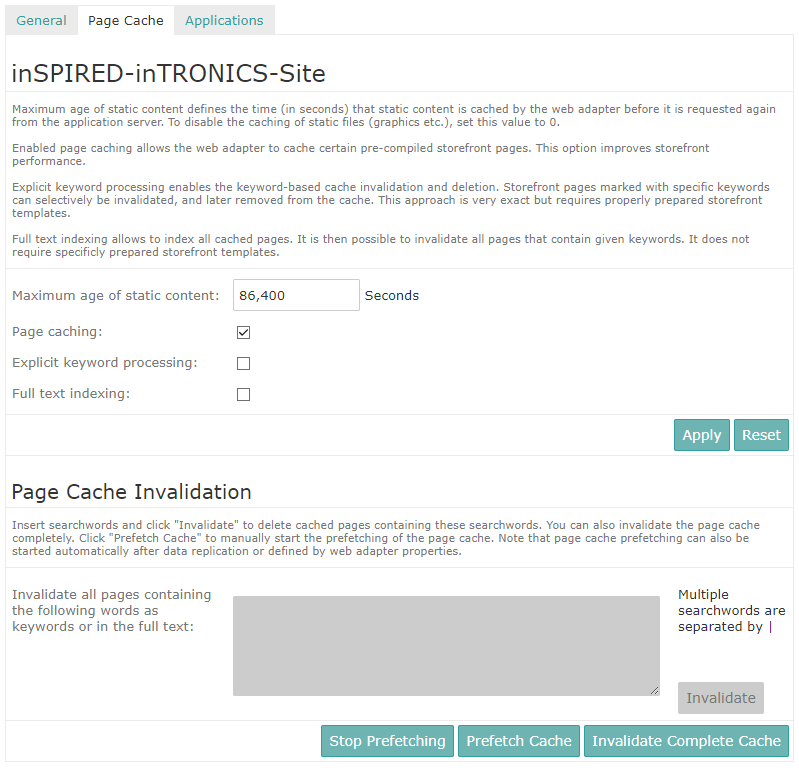
In detail, the following options are available:
- Maximum age of static content
Allows for setting the maximum time after which static content (such as images) is invalidated automatically.
-
Page caching
Allows for globally activating the page caching.
-
Explicit keyword processing
Note:This option should only be enabled if specific keywords have been assigned to the templates for your channel.
Enables the keyword-based page cache invalidation and deletion. Storefront pages marked with specific keywords can selectively be invalidated, and later be removed from the cache.
-
Full text indexing
Allows to index all cached pages. This enables all pages containing certain keywords to be invalidated.
To change the behavior of the page cache, change the corresponding setting as necessary and click Apply to save the changes. Click Reset to discard your changes and to revert to the last saved state.
In addition, the Page Cache tab provides the interface for the following operations:
-
Invalidate Page Cache
Allows for invalidating only selected pages in the page cache. To this end, enter the respective keywords in the text box (either keywords defined in the template or keywords found in the page cache index), and click Invalidate.
-
Invalidate Complete Cache
Allows for invalidating the entire page cache, without respect to any keywords.
-
Prefetch Cache
Explicitly triggers the Web crawler in order to refill the Web Adapter's page cache after page cache deletions.
Application Settings
The Applications tab lists all applications that are attached to the current site. Clicking an application entry opens the application detail page that displays relevant information about the selected application.
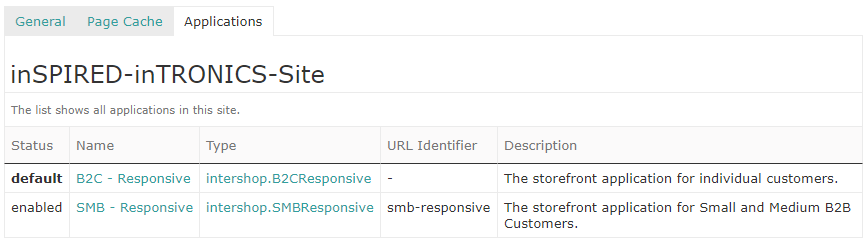
In the application detail view, the following information is available:
-
General
The General tab of the application detail view shows important information like application type, application name, URL identifier, description and status (e.g., default or enabled).
Furthermore it is possible to view the REST-API specification by clicking Open Swagger UI.
Note:This feature is included in the ac_swagger cartridge which is only available for test and development deployments. For further information, refer to to Cookbook - Developer Tools ac_swagger (Intershop Support login required).Figure 4. General application data 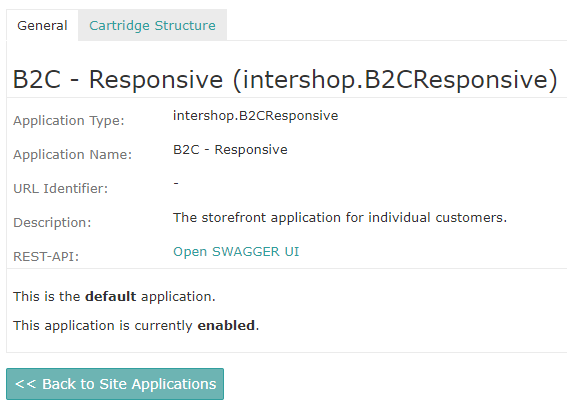
-
Cartridge Structure
The Cartridge Structure tab lists all cartridges used by the current application.
Figure 5. Application cartridges