Managing Addresses
Managing addresses via the Order Management Tool includes:
Editing Invoice Address
-
Search for the order.
For details, see Searching Orders.
-
In the result list, click on the order number you want to edit.
This opens the order detail page.
-
Click Order information.
This expands the order information section.
Figure 1. Accessing order information 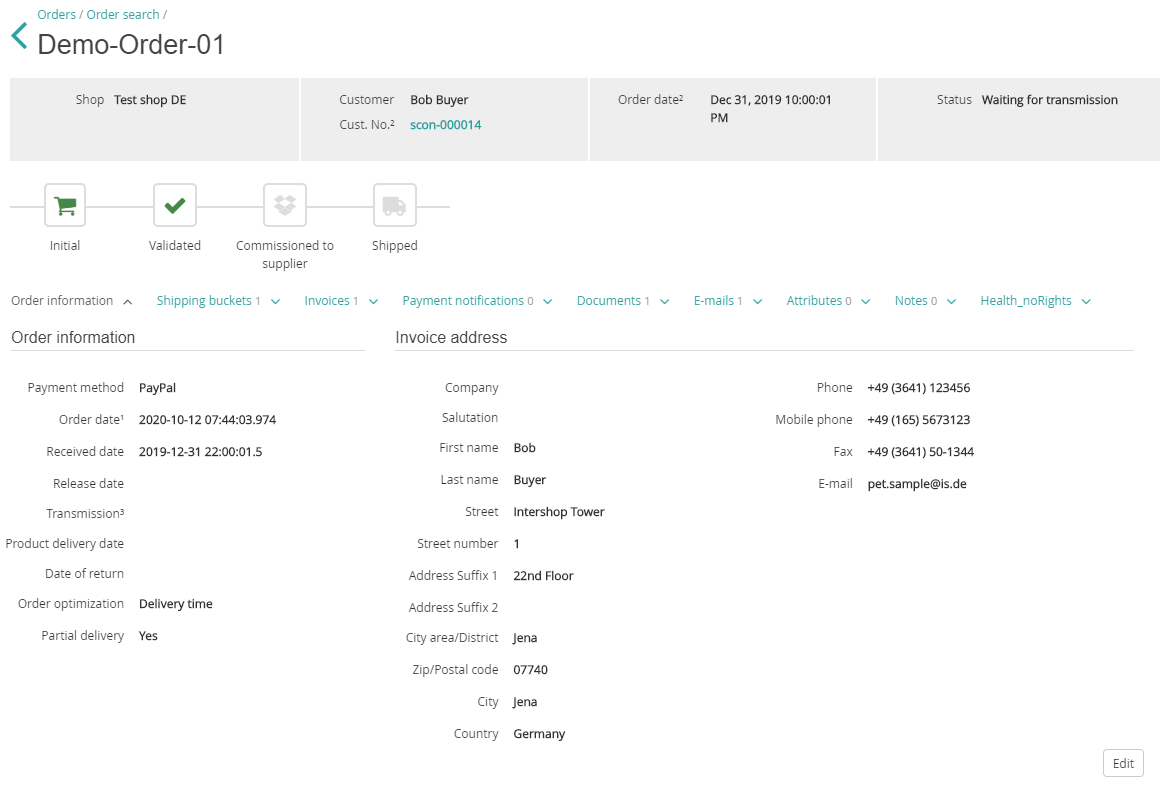
-
To edit address information, click Edit.
This displays the editable data in edit boxes.
- Modify the address details as necessary.
-
Click Save.
Otherwise, click Cancel to discard your settings.Note: For orders of the statuses commissioned, picking, ready for pick-up, picked up, shipped, returned, cancelled (or any combinations of them), the only address information that can be modified is the e-mail address.
Editing Shipping Address
-
Search for the order.
For details, see Searching Orders.
-
In the result list, click on the order number you want to edit.
This opens the order detail page.
-
Click Shipping buckets.
This expands the shipping buckets section.
Figure 2. Accessing the shipping buckets section 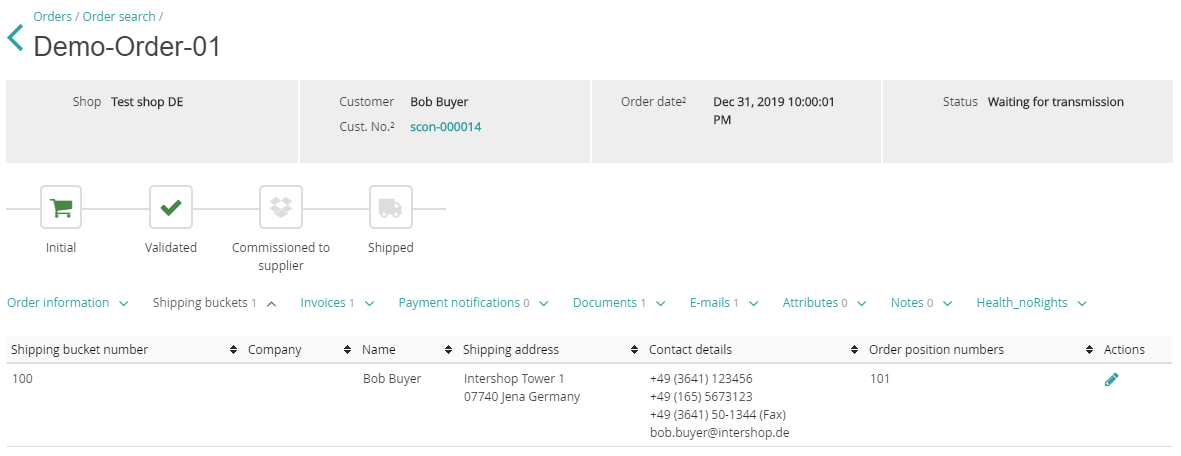
-
To edit shipping address information for a shipping bucket, click the Edit
 icon in the Actions columns.
This displays the editable data for the respective shipping bucket.
icon in the Actions columns.
This displays the editable data for the respective shipping bucket. - Modify the address details as necessary.
-
Click Save.
Otherwise, click Cancel to discard your settings.Note: For orders of the statuses commissioned, picking, ready for pick-up, picked up, shipped, returned, cancelled (or any combinations of them), the only address information that can be modified is the e-mail address.
