Managing Transmissions
Searching Transmissions
-
Go to Transmissions.
This opens the Transmission search widget.
- Select the mandatory search parameter Group.
- Select the optional search parameters Created, Type, Order number, Invoice number, Shop/Supplier, Processing status, Type of receiver, and Response status.
-
Click Find.
This displays the list of transmissions on the result page. You can page through the results, sort them by columns as well as show and hide certain columns.
Figure 1. Transmission search form and result page 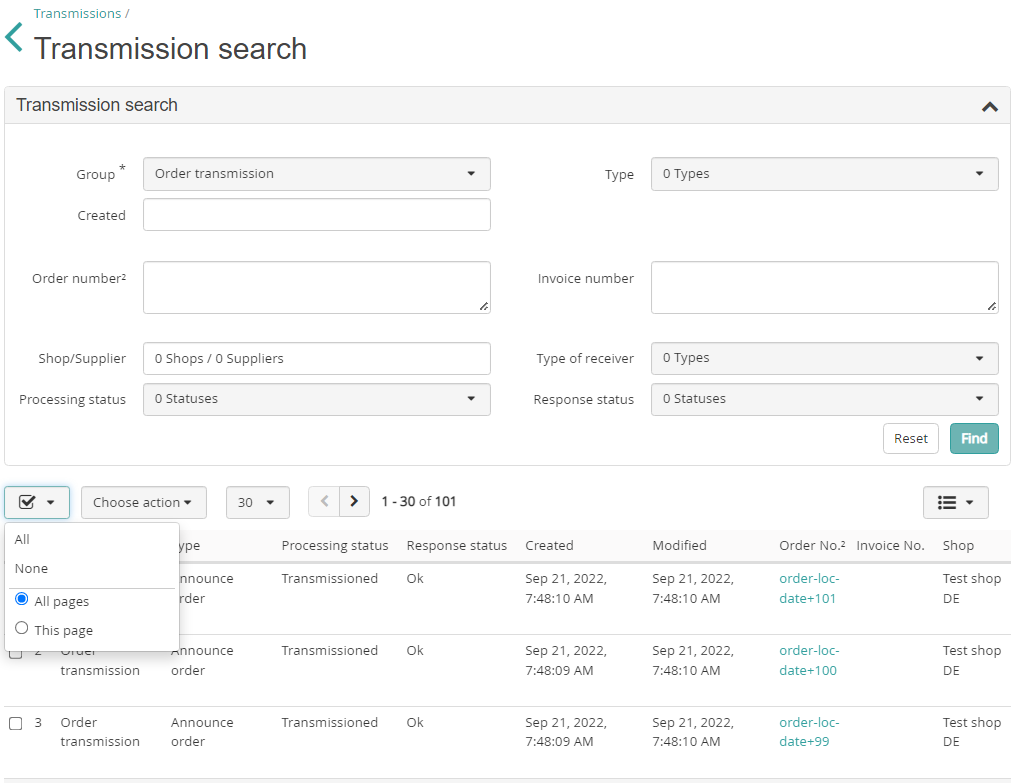
Performing Bulk Actions on Transmissions
-
Search for transmissions, see Searching Transmissions.
A list of available transmissions is displayed on the result page.
-
Select the transmissions for processing:
- If you want to update particular transmissions, select the checkboxes in the corresponding rows.
- If you want to update all found transmissions, click the
 icon and select
All.Note: The selected transmissions cannot be unchecked manually.
icon and select
All.Note: The selected transmissions cannot be unchecked manually.
-
From the Choose action drop-down menu, select one of the
available bulk actions:
- Resend: Requests transmissions to be sent or resent
- Cancel: Requests the sending process to be canceled
- Mark as sent: Requests marking the transmissions as successfully sent
A confirmation dialog appears.Note: As the number of transmissions in the selected group could have changed in the meanwhile, the actual number of transmissions to be updated may differ from the current search result. -
Click Send.
The result of the request is displayed.
