Managing Line Items and Products
Managing line items includes adding new products, modifying a line item's quantity or removing a line item.
Searching Products
To search for a product to be added to a cart:
- Start (if not already running) a contact session, see Starting a Contact Session.
- Open the Quick Order dialog.
-
Click Search Product.
This opens the product search dialog.
Figure 1. Product search dialog 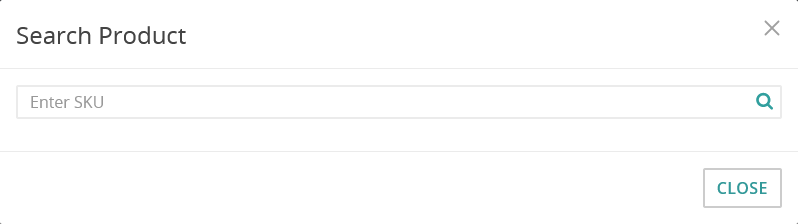
-
Specify a product SKU or name and click
 .
This performs a full-text search with the given parameter and displays the results.
.
This performs a full-text search with the given parameter and displays the results.Figure 2. Product search results 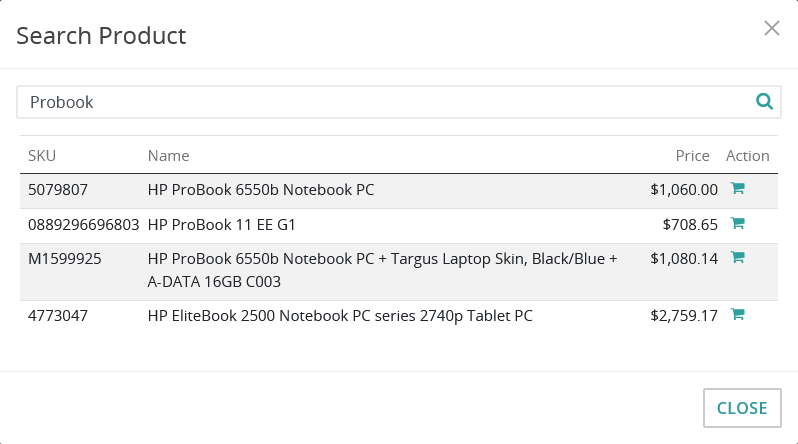
-
Click
 .
This adds the desired product to the cart and closes the search dialog.
.
This adds the desired product to the cart and closes the search dialog.
Adding a Product
To add a new product (with a known SKU) to a cart:
- Start (if not already running) a contact session.
- Open the Quick Order dialog.
-
In the Enter SKU field, specify the SKU of the new product and press ENTER or click
 .
.
Figure 3. The SKU field 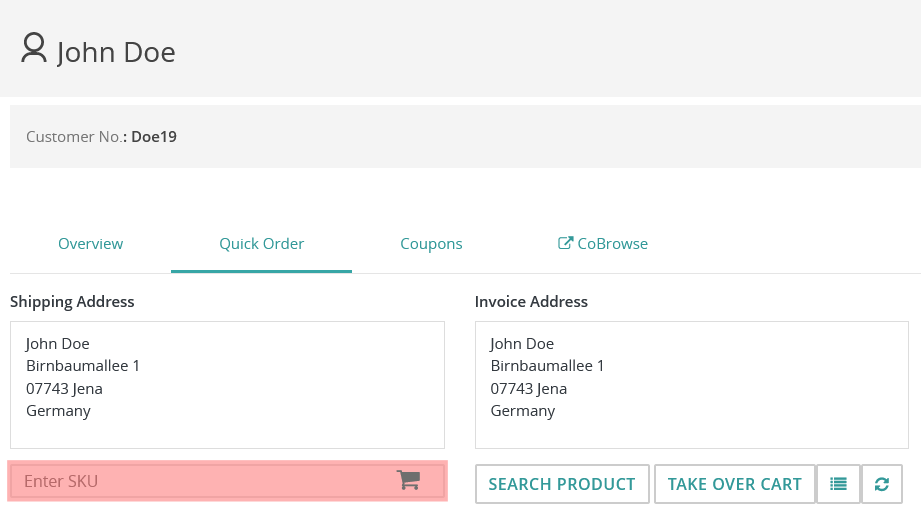 This adds the desired product immediately and updates the cart.
This adds the desired product immediately and updates the cart.
Modifying a Line Item's Quantity
To modify the quantity of a line item:
- Start (if not already running) a contact session.
- Open the Quick Order dialog.
-
Select the quantity to be modified, specify the new value and press ENTER.
Tip: You can use the mouse pointer or TAB to select the intended quantity.This modifies the quantity and updates the cart immediately.
Figure 4. A line item's quantity field in an open cart 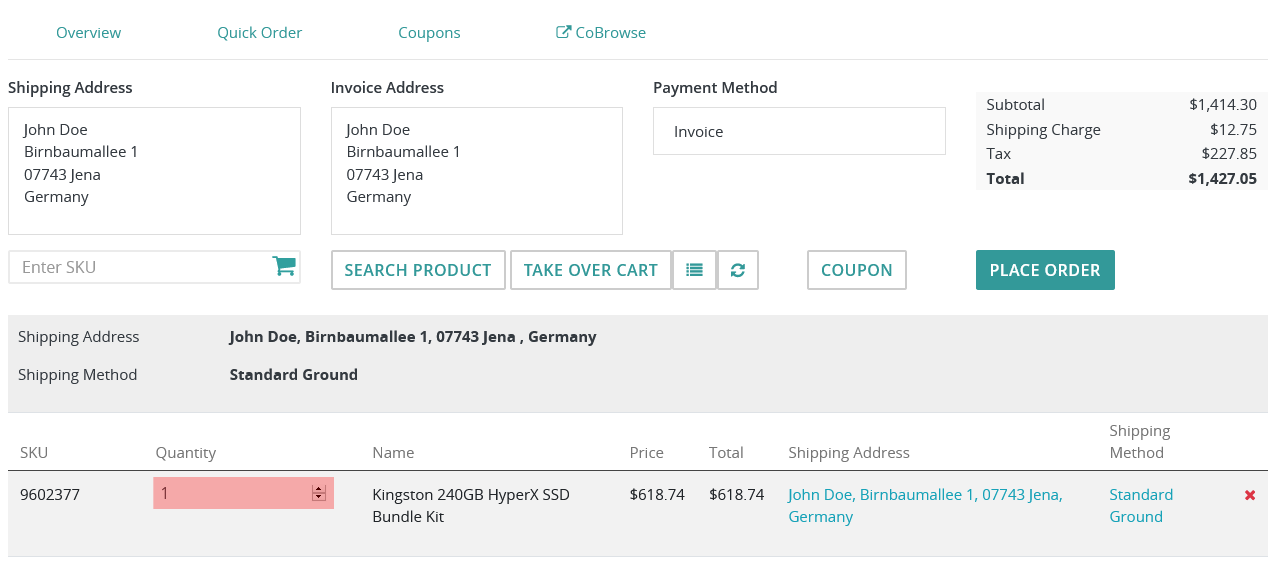
Removing a Line Item
To remove a line item from the cart:
- Start (if not already running) a contact session, see Starting a Contact Session.
- Open the Quick Order dialog.
-
Click
 in the row of the line item to be removed.
This removes the line item and updates the cart immediately.
in the row of the line item to be removed.
This removes the line item and updates the cart immediately.
